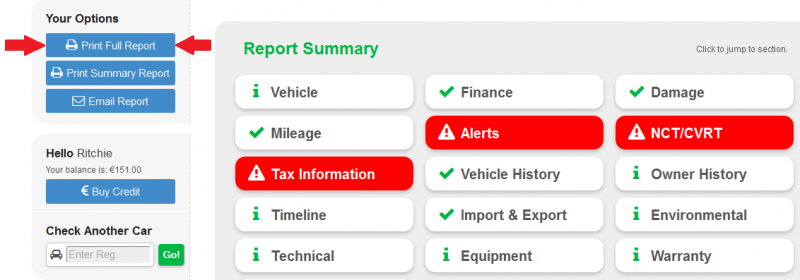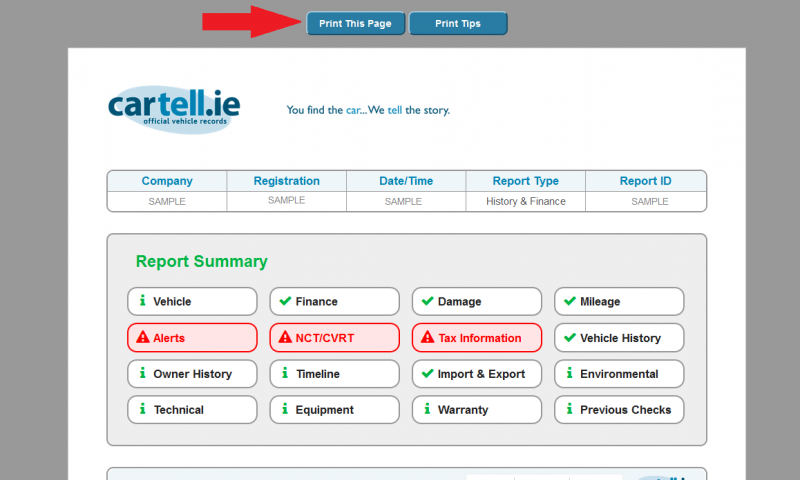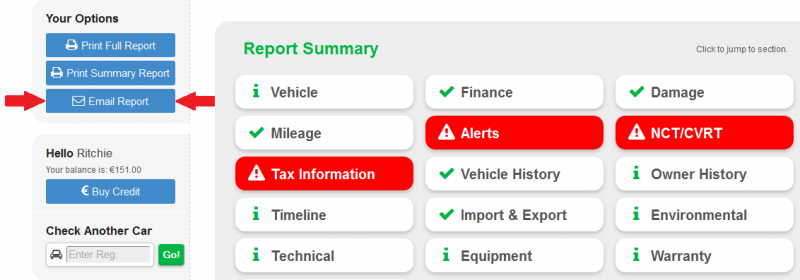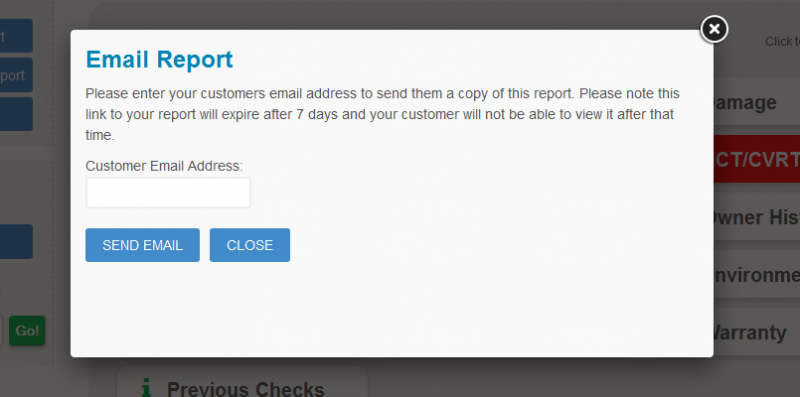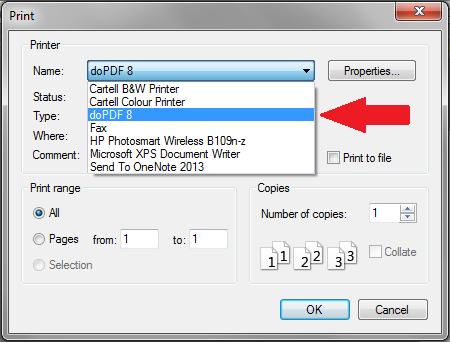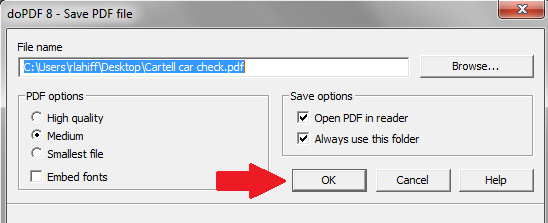Print a Cartell Car Check
Email a Cartell Car Check to a Customer
Save a Cartell Car Check as a PDF
Print to PDF Using a Web Browser
Print a Cartell Car Check
Since we upgraded our reports, we’ve moved away from PDF’s and instead we are using HTML for printing. There is very little difference when it comes to printing your report. Once you complete your report, simply select “Print Full Report” in the “Your Options” panel on the left hand side of the report as shown below.
A new page will open with your report displayed in a printable format. There are 2 options on top, one for printing and the other for some print tips. If you click “Print This Page”, your printer settings will appear and you can print the report to your selected printer.
Email a Cartell Car Check to a Customer
Our new reports are all HTML and not PDF as before. You can simply send the report to a customer by clicking “Email Report” in the “Your Options” panel on the left hand side of the report as shown below.
Once you have selected this, simply enter the customers email address and press “Send Email”. Your customer will receive an email from you with a link to the printable version of your report. The link will expire for the customer after 7 days.
Save a Cartell Car Check as a PDF
Before all our report were emailed to you as PDF’s. However we have dropped PDF’s in our new reports to enable better functionality within our reports. If you still need to download and save the reports as PDF’s, you can still do this using some free software. Go online and search for a “PDF Printer”. There are quite a few options and some browsers like “Google Chrome” has a PDF printer built in. Other freeware like “Do PDF” will work. Once you have installed this free ware or you have a browser that supports PDF printing, simply select “Print Full Report” in the “Your Options” panel on the left hand side of the report as shown below.
Once you select “Print Full Report”, your report will be displayed in a HTML printable format. Click the “Print This Page” button on the top on the page (see below)
Clicking this will open a “Print” dialog box. Simply select the PDF printer that you downloaded and click ok. The software will request you save the PDF report to a location.
Select the location and name your report and click ok. Once you’ve printed the report to the PDF printer and saved it, you can simply locate the file in the destination folder.
Print to PDF Using a Web Browser
Some browsers like Safari and Chrome, have the functionality to print direct to PDF without any additional software. Please consult your browsers help section for information on how to print to PDF.
Contact us
If you have any questions about your Cartell Car Check or Cartell Trade Account please contact us.